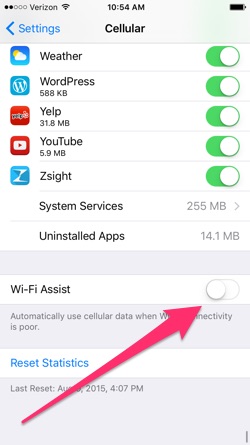 I usually don’t upgrade my iPhone to the latest OS right away, as you know there is going to be 9.0.1 and 9.0.2 and so on in the upcoming weeks. But since the Discover Apple Pay promo required it, I upgraded immediately this time.
I usually don’t upgrade my iPhone to the latest OS right away, as you know there is going to be 9.0.1 and 9.0.2 and so on in the upcoming weeks. But since the Discover Apple Pay promo required it, I upgraded immediately this time.
One of the new features of iOS 9 is something called WiFi Assist. Previously, your iPhone would try to cling onto that WiFi signal as long as it could before finally giving up and switching to cellular data. Sometimes it would interrupt your Netflix or Spotify streaming. If you found that annoying, the good news is that WiFi Assist will now seamlessly transfer you earlier onto cellular 3G or 4G data.
However, I liked the old way. If I have weak WiFi and my ESPN3 video won’t stream, I don’t want it to seamlessly switch to my cell data. I want it to cut off and let me know. Video streaming at high-definition can use up 1-2 gigabytes per hour. That’s $15 to $30 an hour at my overage rates. Some folks argue an early handoff won’t cause a “massive” overage, but I want the choice of either moving to improve the WiFi signal or turning it off. (With WiFi Assist on, your only indicator will be a greyed-out WiFi icon, if it is even visible)
WiFi Assist is turned on by default in iOS 9. You might like this feature, or you might not. If you also manage your cell data somewhat carefully, you may decide to turn off this feature off. Here’s how:
- Open Settings.
- Tap on Cellular.
- Scroll down to the bottom.
- Turn Wi-Fi Assist off.
More: Ting Blog, Houston Chronicle
 The Best Credit Card Bonus Offers – 2025
The Best Credit Card Bonus Offers – 2025 Big List of Free Stocks from Brokerage Apps
Big List of Free Stocks from Brokerage Apps Best Interest Rates on Cash - 2025
Best Interest Rates on Cash - 2025 Free Credit Scores x 3 + Free Credit Monitoring
Free Credit Scores x 3 + Free Credit Monitoring Best No Fee 0% APR Balance Transfer Offers
Best No Fee 0% APR Balance Transfer Offers Little-Known Cellular Data Plans That Can Save Big Money
Little-Known Cellular Data Plans That Can Save Big Money How To Haggle Your Cable or Direct TV Bill
How To Haggle Your Cable or Direct TV Bill Big List of Free Consumer Data Reports (Credit, Rent, Work)
Big List of Free Consumer Data Reports (Credit, Rent, Work)
What I do is disable cellular access to Netflix and its ilk entirely (via Settings -> Cellular). If I really can’t wait for a WiFi assist (pun intended), then I selectively turn it back on.
Good tip, I have cellular data disabled for a lot of apps as well. It helps remind me to turn WiFi back on after I turn it off. I have been known to watch ESPN on cellular when (1) its “urgent”, (2) i watch on iPhone and thus it uses less data than iPad and (3) I know I have data left over and its near the end of my monthly cycle.
I always wait a few weeks after any major update for people to figure out all the bugs and, like this, unintended changes. I’d much rather it not download and just wait until I get back on a stronger WiFi.
If I had unlimited data… well, then this would be awesome. 🙂
Even before this feature, the same problem could occur, just less frequently. Disabling cellular service for data hungry apps is the better solution. It’s not perfect; I’d rather just disable video streaming. Sometimes, I just want to check availability of a stream, but I have to go enable data for the app to do so.